CREATING A RIBBON MENU IN EXCEL 2007,2010,2013,2016
Provide maximum results and satisfaction to visitors is our priority. Take a few minutes to understand this article, because this will be very brief and detailed.
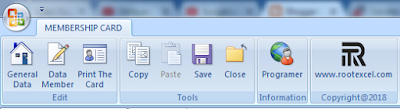
To Make The Ribbon Menu In Excel as shown above, you can use some software such as (Custom UI Editor for Office, Notepad ++, C ++ and others).
"Root Excel" using "Custom UI Editor for Office" to Make Ribbon Menu In Excel, because this software is very easy to use and operate, other than, that the size of this software is very small.
If you do not already have software "Custom UI Editor for Office", you can download the address below.
FOLLOW THESE STEPS :
1. Open your Microsoft Excel
2. Save with extension that can run Macro. example: .xlsm, xlsb and others
3. Take out your excel
4. Open Custom UI Editor software
5. Select the file
6. Right click and select office 2007 and office 2010
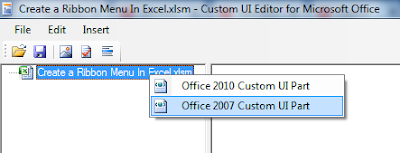
7. Copy and paste the XML code below in Office 2007
8. Then, Please copy the XML Code below in Office 2010
9. After you place the XML Code in Office 2007 and Office 2010, Now please click "Validate"
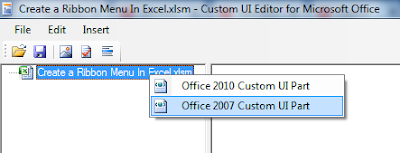
7. Copy and paste the XML code below in Office 2007
<customUI xmlns="http://schemas.microsoft.com/office/2009/07/customui">
<commands>
<commands>
<command idMso="ApplicationOptionsDialog" enabled="false"/>
<command idMso="FileExit" enabled="false"/>
</commands>
<ribbon startFromScratch="true">
<ribbon startFromScratch="true">
<tabs>
<tab id="customTab" label="MEMBERSHIP CARD" insertAfterMso="TabHome">
<group id="customGroup1" label="Edit">
<group id="customGroup1" label="Edit">
<button id="cap" visible="true" size="large" label="General Data" imageMso="OpenStartPage" onAction="Generaldata"/>
<button id="reg" visible="true" size="large" label="Data Member" imageMso="SignatureLineInsert" onAction="Datamember"/>
<button id="ref" visible="true" size="large" label="Print The Card" imageMso="AccessTableContacts" onAction="Printthecard"/>
</group>
<group id="customGroup2" label="Tools">
<button idMso="Copy" label="Copy" size="large"/>
<button idMso="PasteValues" label="Paste" visible="true" size="large" imageMso="Paste"/>
<button idMso="FileSave" label="Save" size="large"/>
<button idMso="FileClose" size="large"/>
</group>
<group id="customGroup3" label="Information">
<button id="ftt" visible="true" size="large" label="Root Excel" imageMso="OutlookGlobe" onAction="Rootexcel"/>
</group>
<group id="customGroup4" label="Copyright@2018">
<button id="Cap" label="hereby declare that, the example of this file belongs to www.rootexcel.com" size="large" onAction="www.rootexcel.com" image="youricon"/>
</group>
</tab>
</tabs>
</ribbon>
</customUI>
<customUI xmlns="http://schemas.microsoft.com/office/2006/01/customui">
<commands>
<commands>
<command idMso="ApplicationOptionsDialog" enabled="false"/>
<command idMso="FileExit" enabled="false"/>
</commands>
<ribbon startFromScratch="true">
<ribbon startFromScratch="true">
<tabs>
<tab id="customTab" label="MEMBERSHIP CARD" insertAfterMso="TabHome">
<group id="customGroup1" label="Edit">
<group id="customGroup1" label="Edit">
<button id="cap" visible="true" size="large" label="General Data" imageMso="OpenStartPage" onAction="Generaldata"/>
<button id="reg" visible="true" size="large" label="Data Member" imageMso="SignatureLineInsert" onAction="Datamember"/>
<button id="ref" visible="true" size="large" label="Print The Card" imageMso="AccessTableContacts" onAction="Printthecard"/>
</group>
<group id="customGroup2" label="Tools">
<button idMso="Copy" label="Copy" size="large"/>
<button idMso="PasteValues" label="Paste" visible="true" size="large" imageMso="Paste"/>
<button idMso="FileSave" label="Save" size="large"/>
<button idMso="FileClose" size="large"/>
</group>
<group id="customGroup3" label="Information">
<button id="ftt" visible="true" size="large" label="Root Excel" imageMso="OutlookGlobe" onAction="Rootexcel"/>
</group>
<group id="customGroup4" label="Copyright@2018">
<button id="Cap" label="hereby declare that, the example of this file belongs to www.rootexcel.com" size="large" onAction="www.rootexcel.com" image="youricon"/>
</group>
</tab>
</tabs>
</ribbon>
</customUI>
If there is "VbCritical", then XML Code is Incorrect

Any errors in the XML Code, then you will be informed which parts need to be fixed.
and if there is "VbInformation" Then the XML Code is correct

10. Then please save your file and exit
11. Open the your excel file
If your excel file is like the picture above, then you have succeeded in Creating Ribbon Menu In Excel using Custom UI Editor for Office.

CONCLUSION
1. Many software that you can use to Create Ribbon Menu In Excel. However, we recommend that you use the Custom UI Editor for Office software. Because, this software is very easy to use and on the run and also the size is very small. In addition this software is a Microsoft product.
2. Step above just to Make Ribbon Menu In Excel only.
3. To Enable Ribbon Button / Menu In Excel, you must provide the Macro Code found in VBA "Visual Basic for Application"
4. If you think this article is good, Please share this article through social media that you have.
1. Many software that you can use to Create Ribbon Menu In Excel. However, we recommend that you use the Custom UI Editor for Office software. Because, this software is very easy to use and on the run and also the size is very small. In addition this software is a Microsoft product.
2. Step above just to Make Ribbon Menu In Excel only.
3. To Enable Ribbon Button / Menu In Excel, you must provide the Macro Code found in VBA "Visual Basic for Application"
4. If you think this article is good, Please share this article through social media that you have.
OUR PRIORITY
We are very concerned about Results and Satisfaction to Visitors, So, in addition to the above article, We also attach the example file below.
Download File
We are very concerned about Results and Satisfaction to Visitors, So, in addition to the above article, We also attach the example file below.
Download File
"we always try to provide the best and original articles for you"
Copyright@2018


Post a Comment for "CREATING A RIBBON MENU IN EXCEL 2007,2010,2013,2016"